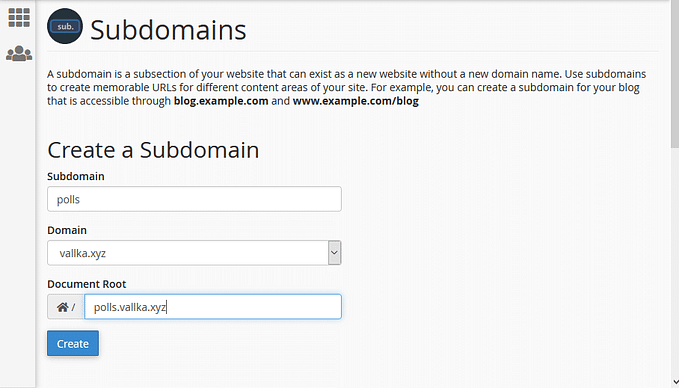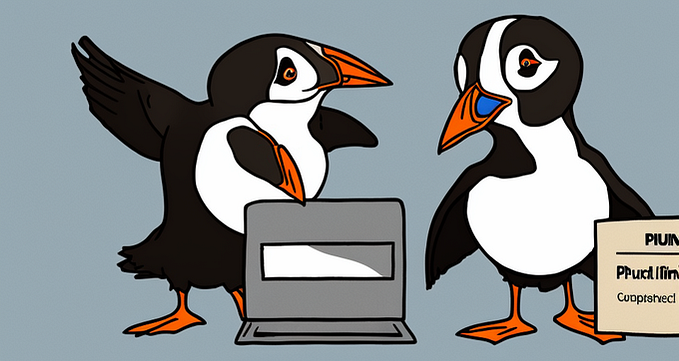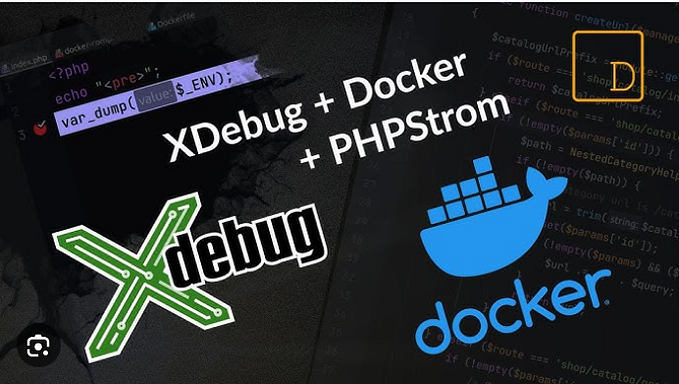Prestashop Module — Enhanced Product List in Admin
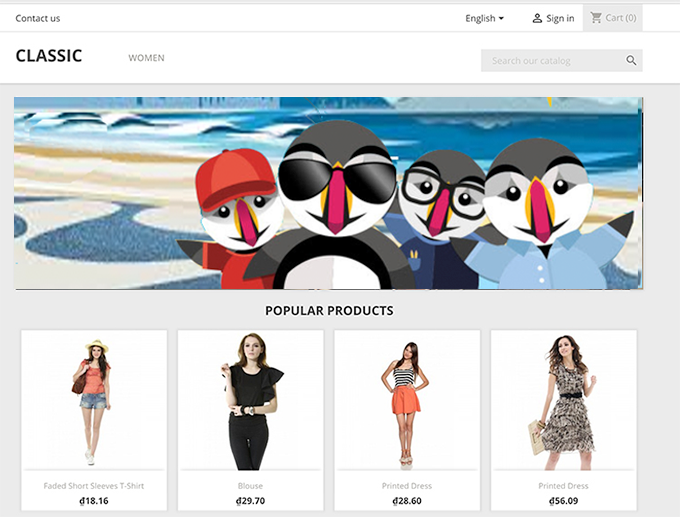
Today we are returning to Prestashop modules programming. What game shall we play today?
There are a number of modules which allows us to customize catalog view — in the front end. But what if we want to customize the back office? Namely, we are missing some columns in Product List view. It would be nice to see all our EAN13 codes in the list, as well as such values like Cost Price and Weight — these values are often set incorrectly by users and usually it is difficult to trace. Only when you trying to post an order which surprisingly weights 0 grams and costs 0 pence to ship you are starting to realize that some values are missing in the product description.
We have all the means to add columns. First of all, there is a hook actionAdminProductsListingFieldsModifier — and it does what the name suggests — it allows to modify fields in the select which is used to build the product list.
actionAdminProductsListingFieldsModifier
Located in: /src/Adapter/Product/AdminProductDataProvider.php
Parameters: <?php
array(
'_ps_version' => (string) PrestaShop version,
'sql_select' => &(array),
'sql_table' => &(array),
'sql_where' => &(array),
'sql_order' => &(array),
'sql_limit' => &(string),
);
(It always helps to keep a copy of full Prestashop sources at hand. Looking at the source file often helps to get the idea. In my case first came the discovery that this hook is called twice, most probably by mistake. Ok, mistake or not, now we are prepared to deal with this fact.)
Let’s create a module skeleton, as we already did in the previous article. Go here:
https://validator.prestashop.com/generator
I couldn’t find the needed hook in the dropdown, so we’ll add it later.
After downloading and unzipping our brand new module, let’s add code. Let’s add the needed hook:
public function install()
{
Configuration::updateValue('ADMINEXTRAINFO_LIVE_MODE', false); return parent::install() &&
$this->registerHook('backOfficeHeader') &&
$this->registerHook('actionAdminProductsListingFieldsModifier'); // added line
}
in the install method, and the hook implementation at the bottom of the file:
public function hookActionAdminProductsListingFieldsModifier($param)
{
/* Place your code here. */
print('***==hookActionAdminProductsListingFieldsModifier==***');
var_dump($param);
}just to make sure it works.
And it does. This is what we immediately see in the page source:
***==hookActionAdminProductsListingFieldsModifier==***array(10) {
["_ps_version"]=> string(7) "1.7.7.3" ["sql_select"]=> &array(16) { ["id_product"]=> array(3) { ["table"]=> string(1) "p" ["field"]=> string(10) "id_product" ["filtering"]=> string(4) " %s " } ["reference"]=> array(3) { ["table"]=> string(1) "p" ["field"]=> string(9) "reference" ["filtering"]=> string(13) "LIKE '%%%s%%'" } ["price"]=> array(3) { ["table"]=> string(2) "sa" ["field"]=> string(5) "price" ["filtering"]=> string(4) " %s " }
...Scrolling down, we see that this is repeated twice — exactly what we expect from examining the code in AdminProductDataProvider.php. Ok, but the content is self-explaining. We only need to add new fields to the param in the same format. A very simple task, knowing that the fields we need are located in the same tables… And do not forget to prevent double execution.
This is what we will put in the hook:
public function hookActionAdminProductsListingFieldsModifier($param)
{
/* Place your code here. */
if (!$param['sql_select']['ean13']) {
$param['sql_select']['ean13'] = array();
$param['sql_select']['ean13']["table"] = "p";
$param['sql_select']['ean13']["field"] = "ean13";
$param['sql_select']['ean13']["filtering"] = "LIKE '%%%s%%'";
}
if (!$param['sql_select']['weight']) {
$param['sql_select']['weight'] = array();
$param['sql_select']['weight']["table"] = "p";
$param['sql_select']['weight']["field"] = "weight";
$param['sql_select']['weight']["filtering"] = ' %s ';
}
if (!$param['sql_select']['wholesale_price']) {
$param['sql_select']['wholesale_price'] = array();
$param['sql_select']['wholesale_price']["table"] = "sa";
$param['sql_select']['wholesale_price']["field"] = "wholesale_price"; $param['sql_select']['wholesale_price']["filtering"] = ' %s '; }
}But obviously this is not enough. We need to display these new fields. Luckily for us, if we search Prestashop Module Development documentation, there is a page that refers exactly to our case! We need to add a subtree to the module’s views subfolder like this:
├───sql
├───translations
├───upgrade
└───views
├───css
├───img
├───js
├───PrestaShop
│ └───Admin
│ └───Product
│ └───CatalogPage
│ └───Lists
└───templates
└───adminAnd the content of this subdir will be taken from this subfolder of Prestashop sources:
prestashop_1.7.7.3/src/PrestaShopBundle/Resources/views/AdminInitially, we will override only one file,
/src/PrestaShopBundle/Resources/views/Admin/Product/CatalogPage/Lists/list.html.twigI never heard of .twig templates before, but what I see here looks exactly like Django templates or Jinja templates. Looks like all templating languages uses the same syntax… Good for us! (But need to notice that this syntax is slightly different from Smarty used in the front end and older parts of the back end.)
We see that products are displayed inside an HTML table and list.html.twig represents a tbody row. For simplicity, lets add EAN13 field in the same column as the product id, to keep thead unchanged:
<td>
<label class="form-check-label" for="bulk_action_selected_products-{{ product.id_product }}">
{{ product.id_product }}
</label>
<br/>
<a href="{{ product.url|default('') }}#tab-step6">{{ product.ean13 }}</a>
</td>I copied the idea from some other field. #tab-step6 in the link refers to the tab “options” in product description, where EAN13 is being set. The same way, let’s put “weight” field under product category and wholesale price under “price”:
<td>
{{ product.name_category|default('') }}
<br>
<a href="{{ product.url|default('') }}#tab-step4">{{ product.weight|round(2) }} kg</a>
</td>
<td class="text-center">
<a href="{{ product.url|default('') }}#tab-step2">{{ product.price|default('N/A'|trans({}, 'Admin.Global')) }}</a>
<br>
<a href="{{ product.url|default('') }}#tab-step2">{{ product.wholesale_price|round(2) }}</a>
</td>We need to use round(2) filter to give our numbers a good look, otherwise all 8 or so decimal digits will be displayed. Why it is not needed for product.price? Because it is done inside a php code, together with prepending (or appending) a currency sign. We would want to do the same with the wholesale price, but for simplicity let’s live it as is for now. Let’s also skip internationalization for ‘kg’ word.
To change the table header, we need to override, well, products_table.html.twig template. And what I have found, trying to implement filtering and sorting by our new fields — it doesn’t work. Although we have defined, and hopefully correctly, all needed attributes for the new fields to be used in filtering and sorting, we will also need to modify some javascript somewhere. Filtering and sorting are performed by ajax call, and additional programming is required. We need to teach some javascript to deal with the new fields. Let’s leave it for the next exercise. (And for my client’s purpose this unfinished solution is already a big help.)
So below is my version of products_table.html.twig:
{% block product_catalog_form_table_header %}<tr class="column-headers"><th scope="col" style="width: 2rem"></th><th scope="col" style="width: 6%">{{ ps.sortable_column_header("ID"|trans({}, 'Admin.Global'), 'id_product', orderBy, sortOrder) }}</th><th scope="col">{{ "Image"|trans({}, 'Admin.Global') }}</th><th scope="col">{{ ps.sortable_column_header("Name"|trans({}, 'Admin.Global'), 'name', orderBy, sortOrder) }}</th><th scope="col" style="width: 9%">{{ ps.sortable_column_header("Reference"|trans({}, 'Admin.Global'), 'reference', orderBy, sortOrder) }}</th><th scope="col">{{ ps.sortable_column_header("Category"|trans({}, 'Admin.Catalog.Feature'), 'name_category', orderBy, sortOrder) }}</th><th scope="col" class="text-center" style="width: 6%">{{ ps.sortable_column_header("Price ex VAT"|trans({}, 'Admin.Catalog.Feature'), 'price', orderBy, sortOrder) }}</th><th scope="col" class="text-center" style="width: 6%">{{ "Price VAT"|trans({}, 'Admin.Catalog.Feature') }}</th>{% if 'PS_STOCK_MANAGEMENT'|configuration %}<th scope="col" class="text-center" style="width: 6%">{{ ps.sortable_column_header("Quant"|trans({}, 'Admin.Catalog.Feature'), 'sav_quantity', orderBy, sortOrder) }}</th>{% else %}<th></th>{% endif %}<th scope="col" class="text-center">{{ ps.sortable_column_header("Status"|trans({}, 'Admin.Global'), 'active', orderBy, sortOrder) }}</th>{% if has_category_filter == true %}<th scope="col">{{ ps.sortable_column_header("Pos"|trans({}, 'Admin.Global'), 'position', orderBy, sortOrder) }}</th>{% endif %}<th scope="col" class="text-right" style="width: 3rem; padding-right: 2rem">{{ "Actions"|trans({}, 'Admin.Global') }}</th></tr><tr class="column-headers"><th></th><th>{{ "EAN13"|trans({}, 'Admin.Catalog.Feature') }}</th><th></th><th></th><th></th><th>{{ "Weight"|trans({}, 'Admin.Global') }}</th><th>{{ "Cost Price"|trans({}, 'Admin.Catalog.Feature') }}</th><th></th><th></th><th></th>{% if has_category_filter == true %}<th></th>{% endif %}<th></th></tr>{% endblock %}
Here is a Github repository:
https://github.com/vallka/prestamodule_adminextrainfo
To be continued…
Originally published at https://www.vallka.com.